Introduction
This document explains the process of configuring Foglight Blackouts to suppress alerts, particularly for ‘Days since Last Backup’ notifications generated by secondary database instances. Secondary instances, typically used in high-availability or disaster recovery setups, do not require regular backups as primary instances do. By configuring blackouts, you can prevent unnecessary alerts from these instances and maintain a focused monitoring environment.
Steps to Blackouts the alerts in Foglight:
- Login to Foglight
Navigate to Administration -> Setups -> Blackouts.
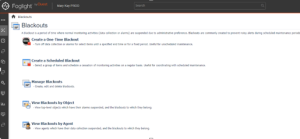
- Initiate Blackout Setup
Select Create a one-time blackout.
![]()
- Suspend Alarms
Choose the Suspend Alarms option and proceed by clicking Next.
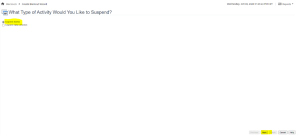
- Advanced Search
Access Advanced Search to locate relevant alerts. Click Next.
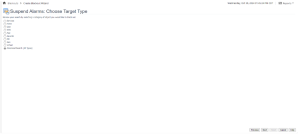
- Locate Backup Alerts
In the search field, type backup and initiate the search. Expand DBSS_Backup_Locations to view applicable alerts.
![]()
- Select Instance
Identify and select the target instance for blackout configuration. Proceed to Next.
- Set Custom Duration
Specify a custom blackout duration for alert suspension. Click Next.
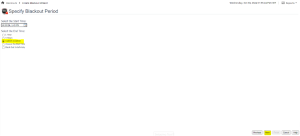
- Define Timing
Enter the hours for which the blackout should be active. Click Next.
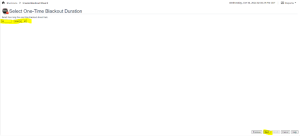
- Provide Blackout Details
Enter a name and reason for the blackout, then finalize by clicking Finish.
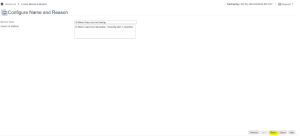
Conclusion:
By following these steps, we can blackout the alerts in Foglight. The blackout configuration ensures that alerts are temporarily silenced, preventing unnecessary notifications during scheduled maintenance or inactivity periods. After completing the setup, confirm that no alerts are triggered for the specified instance. If further adjustments are needed, modify the blackout settings accordingly.
