Introduction
Moving SQL Server database files is a common task for database administrators, whether due to storage reorganization, performance optimization, or migration to a new environment. Ensuring a smooth transition requires careful planning and execution to prevent data loss or downtime. This document provides a step-by-step approach to safely and efficiently move SQL Server database files.
Steps to move SQL Server database files:
- Take Database Offline
First, we need to take the database offline. To do that, use the code below:
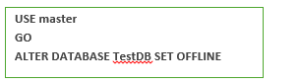
After running this code, we can see that TestDB is now in the offline state:
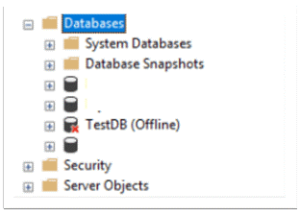
- Physically Move The Files:
Then, we physically move the data and log files to new locations,
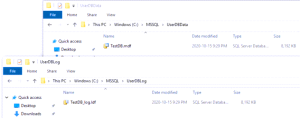
- ALTER Database Properties to Point to Correct File Locations
The next step is to ALTER the database to use new paths of its files,
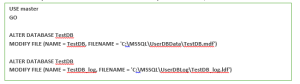
In the code above, “NAME” is the logical name of the file and “FILENAME” is the new path of the file. Do this for each database file that you want to relocate.
After executing the code, we can see the modification was successful. The new file path will now be used when the database is started.
- Bring Database Back Online
Now, it is time to bring the database online. It is important to note the necessary permissions to new folders / files are required to bring the database online. SQL Server needs to be able to open the database files. If unable, the database cannot be brought online.
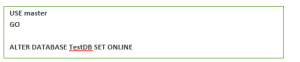
In SQL Server Management Studio, we can see that the database is online and the files’ paths are updated:
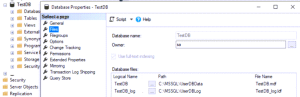
Conclusion:
By following these steps, you can ensure a successful transfer with minimal disruption to your database services. Proper planning, testing, and verification are key to maintaining the integrity and performance of your databases. With these best practices, you can confidently manage database file migrations in any SQL Server environment.
