Sometimes, We have a requirement to disable the DFF at form level. Either have to do disable the DFF as well or Read-Only of the attribute of the DFF. So, First, let us talk about how to disable any DFF at the form level.
Step to follow.
- Identify the enable DFF of the EBS Form, which you going to disable.
- Let’s take CUSTOM.pll from server ($AU_TOP/12.0.0/Resource).
- Before doing any modification, take backup of this CUSTOM.pll.
- Copy the CUSTOM.pll from server to local machine.
- Open Forms Builder, Open CUSTOM.pll into the Forms Builder.
- Go To PL/SQL Libraries > Custom>Program Units> Double Click on CUSTOM (Package Body).
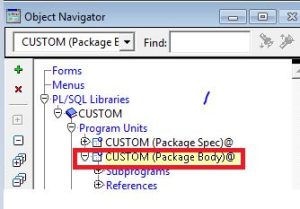
- Add Piece of the Code in Event Procedure in CUSTOM.pll

form_name varchar2(30) := name_in(‘system.current_form’);
block_name varchar2(30) := name_in(‘system.cursor_block’);
begin
IF (event_name = ‘WHEN-NEW-RECORD-INSTANCE’ AND form_name = ‘INVTVTXN’) THEN
IF (fnd_profile.value(‘RESP_NAME’) LIKE ‘%Inventory%’) THEN
fnd_descr_flex.update_definition(
block => ‘RESULTS’,
FIELD => ‘DF’,
enabled => ‘N’);
END IF;
END IF;
end event;
- If you want to make Read-Only the DFF, Follow everything above steps except API as per below.
form_name varchar2(30) := name_in(‘system.current_form’);
block_name varchar2(30) := name_in(‘system.cursor_block’);
begin
IF (event_name = ‘WHEN-NEW-RECORD-INSTANCE’ AND form_name = ‘INVTVTXN’) THEN
IF (fnd_profile.value(‘RESP_NAME’) LIKE ‘%Inventory%’) THEN
fnd_descr_flex.update_definition(
block => ‘RESULTS’,
FIELD => ‘DF’,
enabled => ‘Y’, read_only => ‘Y’ );
END IF;
END IF;
end event;
- Once done save the changes and migrate to the server (ie. $AU_TOP/12.0.0/Resource)
- After migrate compile the CUSTOM.pll to generate the CUSTOM.plx in a same directory.
- Command to generate .plx in R12, Open PUTTY> Go To respective directory ($AU_TOP/12.0.0/Resource) and Run the below Command.
Unix Box Command (R12)
frmcmp_batch module=CUSTOM.pll userid=apps/apps output_file=$AU_TOP/resource/CUSTOM.plx compile_all=special module_type=LIBRARY batch=yes
Once generate the .Plx, logout the Application and see the changes.
Thank You.
