Introduction
This document talks about how to create pie and combination charts in Oracle Apex 22.2. This will depict a clear picture to understand for users.
Why we need to do
Charts provide an easy understanding with huge amounts of data.
How do we solve
Step 1:
Create a new page in an application and select charts
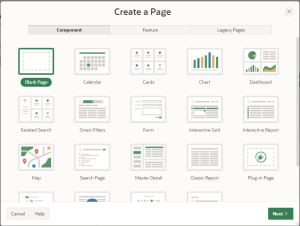
Then select pie-chart
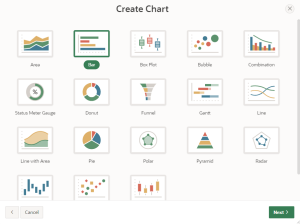
Step 2:
Create the chart name and select the table name.
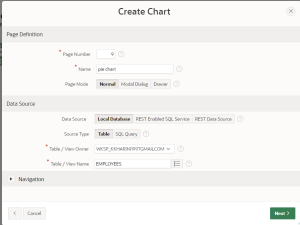
Step 3:
Select the label column as ‘job’ and value column as ‘empno’. Then click create page.
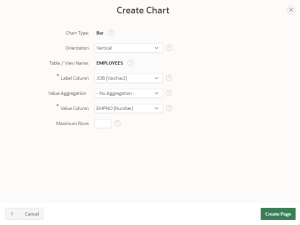
Step 4:
The page appears as follows.
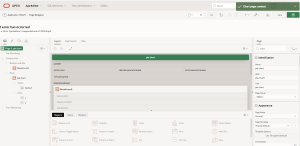
Step 5:
Click on attributes below the body in pie chart and select the type as pie.
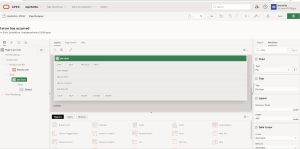
Step 6:
Customize the appearance and label of the chart by clicking the “Appearance” and “label” tab. You can specify the colors, fonts, and other visual properties of the chart in this section.
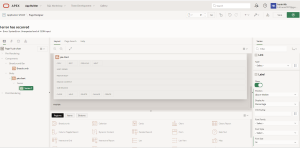
For example, in “label” you can specify “position” as “above marker”, “display” as “percentage” and font size.
Step 7:
You can also make necessary changes in the “attributes” section in the pie-chart below the body.
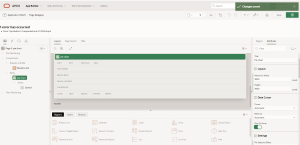
For example, you can change the layout, Settings and legend section for the font color, font family and style.
Step 8:
Save the changes and run it. Preview the chart.
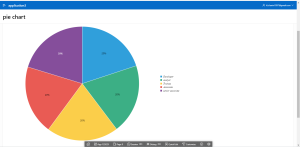
Conclusion:
This provides a better understanding for users.
Combination chart
How do we solve:
Step 1:
Create a new page. Provide the chart name and table name.
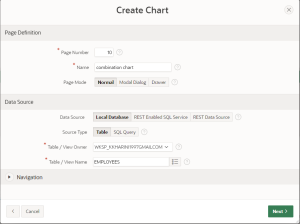
Step 2:
Select “Label Column” as job and “Value Column” as empno and click on “Create Page”
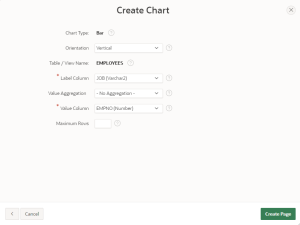
Step 3:
The page appears as follows.

Step 4:
Click on series 1 to display the charts whatever you want below series.
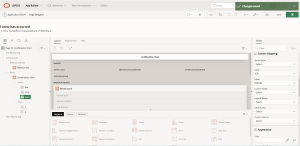
Here you can create multiple series and select the charts whatever you want to display. You should select the “Label” and “Value” column as well as the table name. Thus, the screen appears as above.
Step 5:
Customize each of the series with Line, Label and Appearance. Then save for changes and preview the screen.
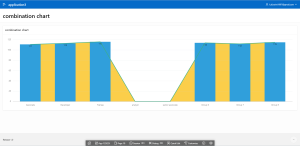
Thus, the chart can be viewed.
Conclusion
A clear understanding of data can be viewed using charts.
