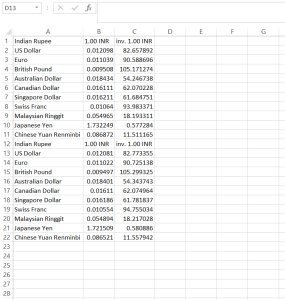Let’s talk about how to extract data from a website and store it in Excel using Automation Anywhere.
Assume that we have to extract data frequently from a website and save it as an Excel file, then we can use this method. Here I am going to create a bot that will extract Exchange rates of the Indian rupee from a website and store them in an Excel file.
Architecture
The following steps explain in detail,
Step 1: Open Automation Anywhere and click on Create a new -> Task bot.
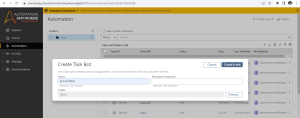
Step 2: Go to Actions and choose Open Action under the Browser menu.
Enter the URL of the website that we are going to extract.
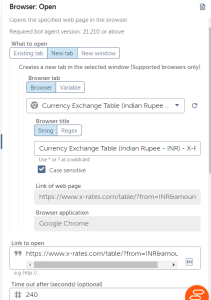
Now save and Run the bot.
While running the bot we can see a new tab is opening with the given URL Automatically.
Step 3: Go to the AA control room Add the second action ‘Capture’ under the Recorder menu and set the below properties.
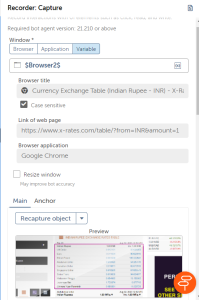
You can choose a browser tab from the select list.
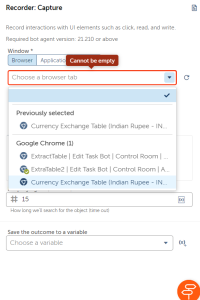
Click on the Capture object. It will automatically navigate to the mentioned tab (website) where you can make a selection on the table data. (For selecting, while mouse over on the data it will display red square then click )
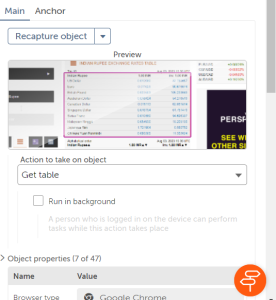
Once you captured the data then it will fetch all the required properties automatically.
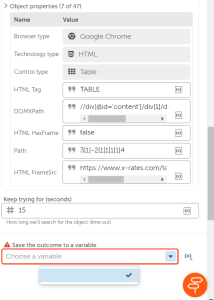
Step 5:
Now we need a variable to store the extracted data. For that click on (x)+. It will open a popup window to create a new variable. Make sure the type as a table. Click on Create and select.
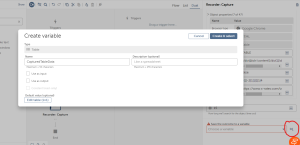
We need to write the captured data into a excel file. For that go to actions and choose ‘Write to file’ action under Data table menu. Select Data table name from the select list. Also specify the file location along with the file name. (Prefer csv file).
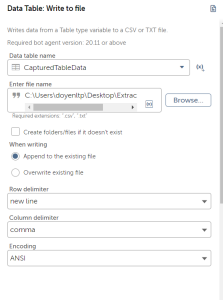
The entire summary of development will be like below now.
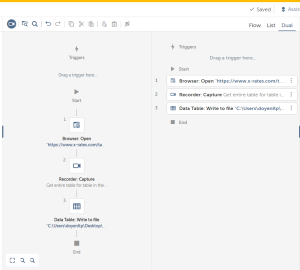
Step 6: Save and Run
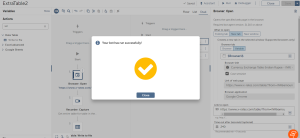
Screen Shot
From this web page, we are going to extract.
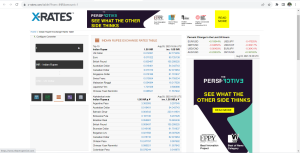
Output:
Below is the extracted data in Excel.