Introduction:
This post is a guide to install Oracle Audit Vault 12.2.0.8 on VMware.
High Level steps
1. Media Download
2. Prerequisites
3. Installation of Audit Vault 12.2.0.8
4. Post Installation
1. Media Download:
1.1 Open a web browser
1.2 Go to https://edelivery.oracle.com/
1.3 Click on “Sign In”
1.4 Type “Audit Vault and Database firewall” and download the software
2. Prerequisites:
2.1 Windows 64 bit
2.2 VMware installed
2.3 At least 8GB memory
2.4 Hard Disk Drive 450 GB HDD
2.5 Host machine should be able to access the guest machine
3. Installation Audit Vault 12.2.0.8
3.1 Open VMware workstation
3.2 Select File > New Virtual Machine
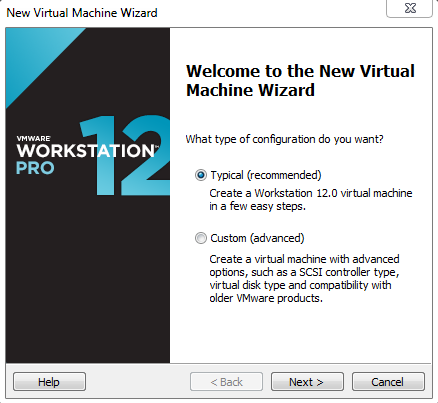
3.3 Choose ‘I will install operating system later’ and click ‘Next’
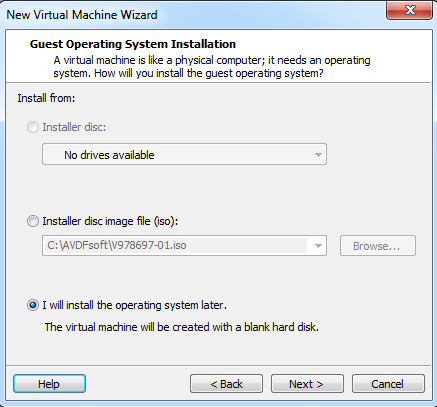
3.4 Select Operating system type
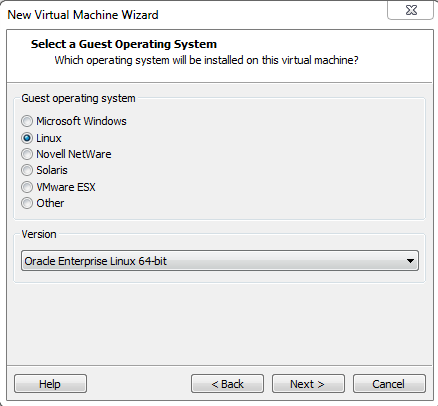
3.5 Specify the Virtual Machine Name and Location
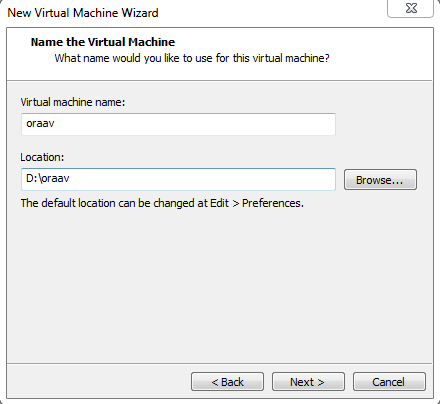
3.6 Specify Disk Size
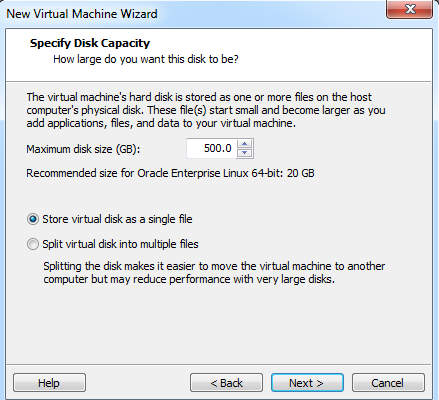
3.7 Browse to insert disk1.iso file (V978697-01.iso)
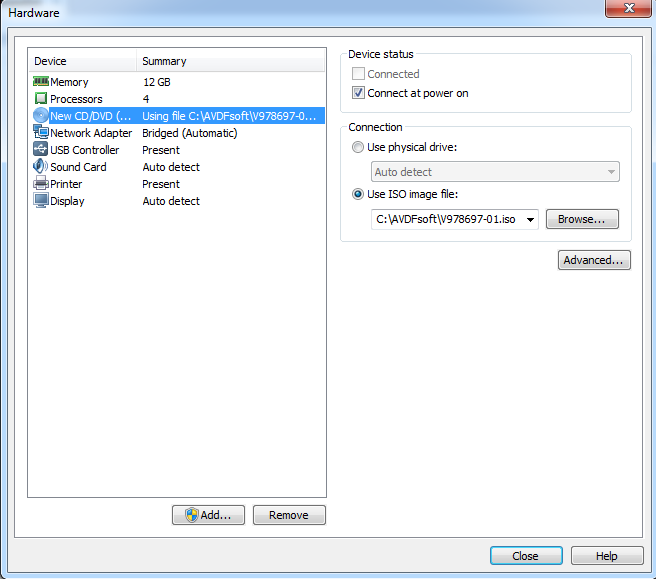
3.8 Select First option as below using Arrow keys and press Enter
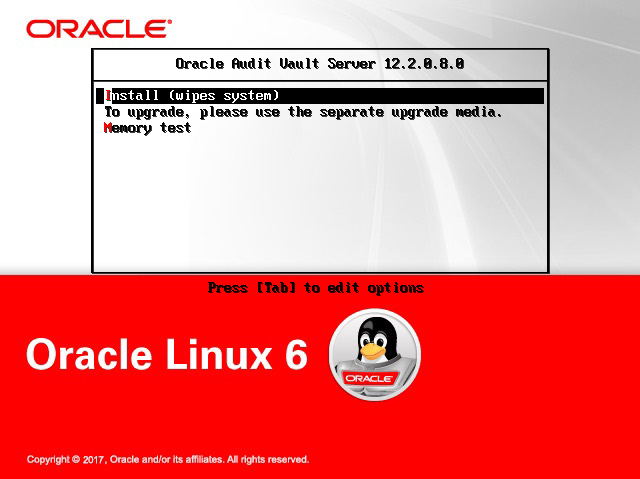
3.9 Wait until Packages get installed it will take time
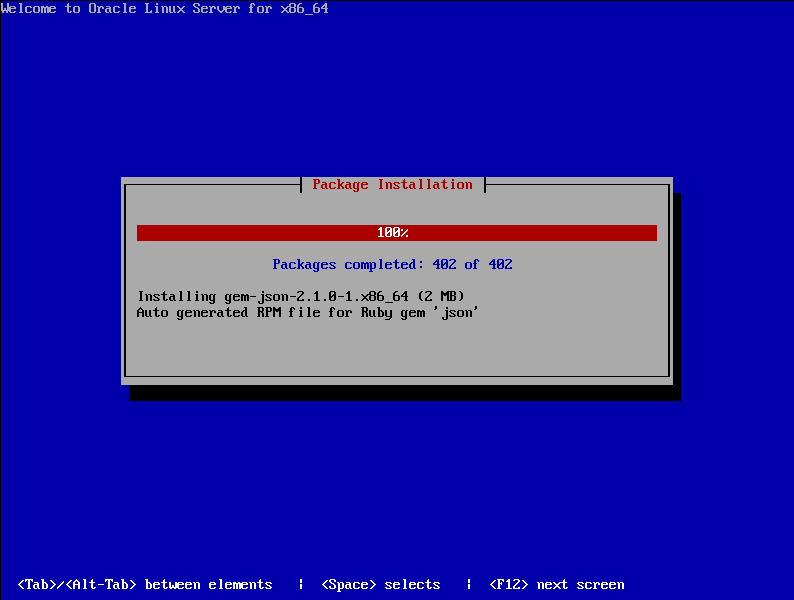
3.10 Installation will be continuing after that will be popup for disk 2
Now Insert or Mount media disk2 (V978698-01.iso) and then Click Enter or OK
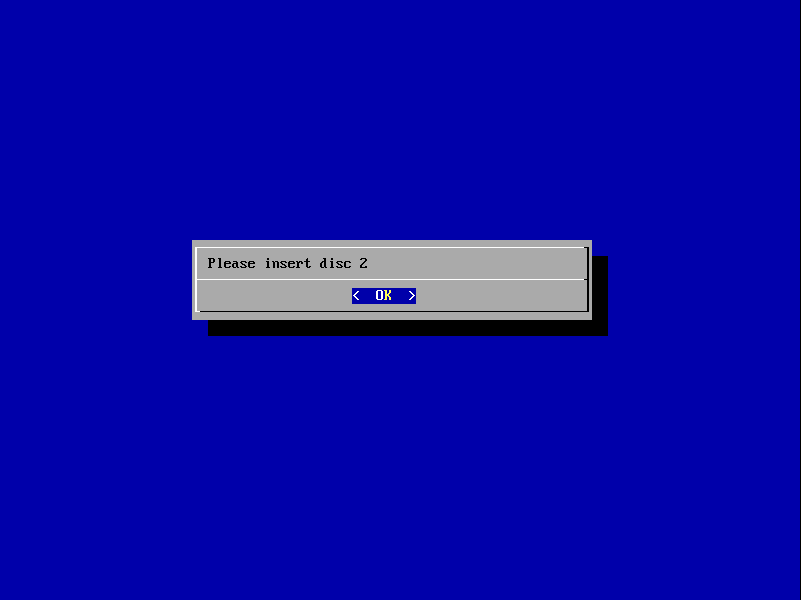
3.11 After taking time it will popup ‘Please insert disk 3’
Now insert / Mount disk 3 and then Click Enter or OK
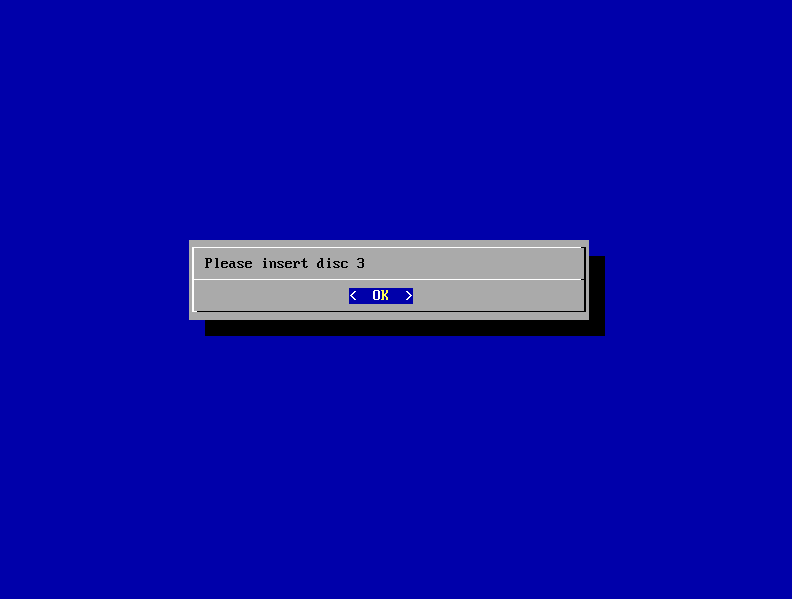
3.11 After taking time it will again popup for Disk 1 to complete the installation as ‘Please insert disk 1’
Now insert / Mount disk 1 and then Click Enter or OK
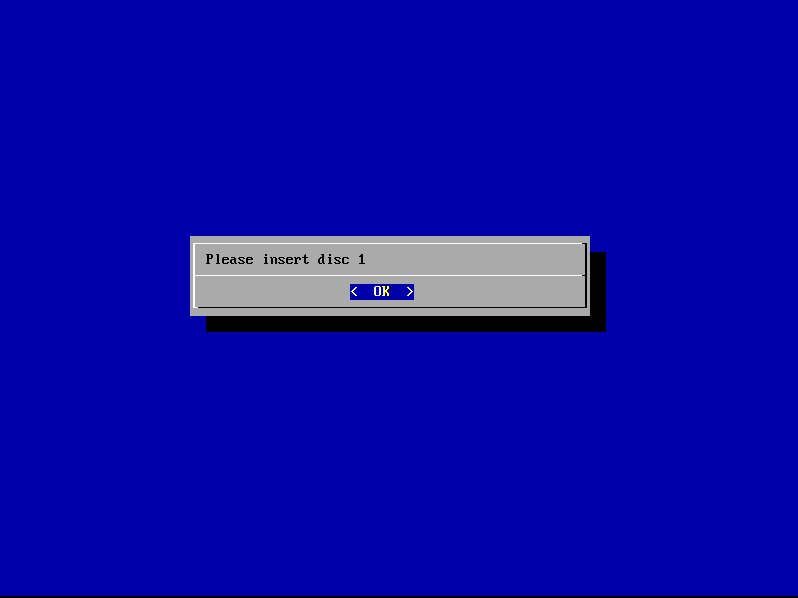
3.12 Give the Password and click ‘OK’
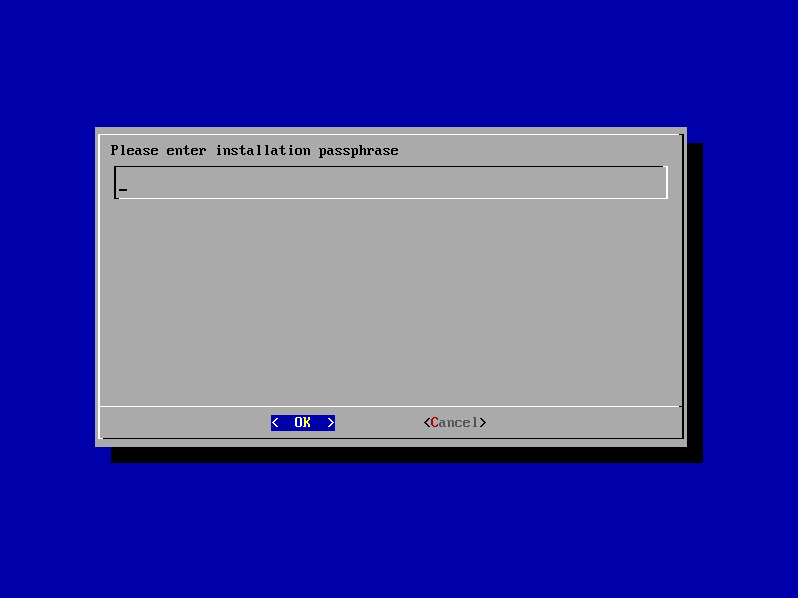
3.13 Select interface and press ‘Enter’
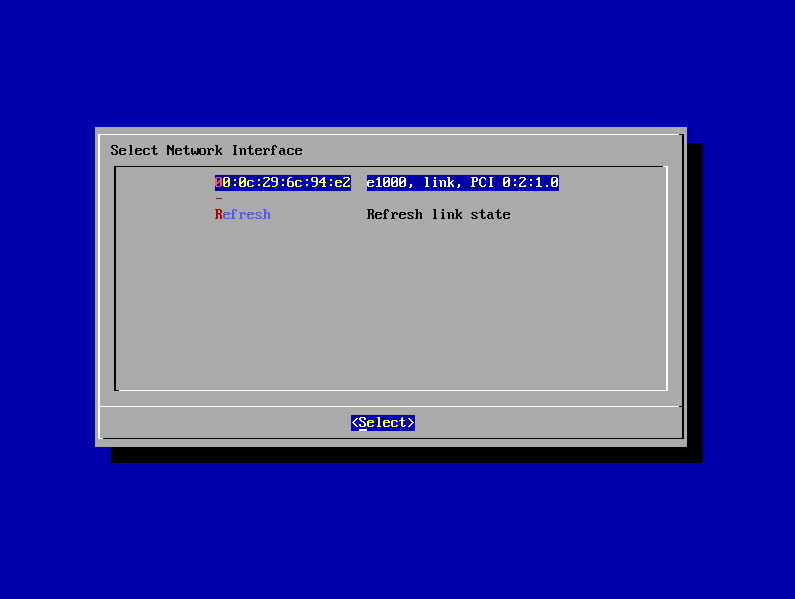
3.14 Enter IP Address which you want to give
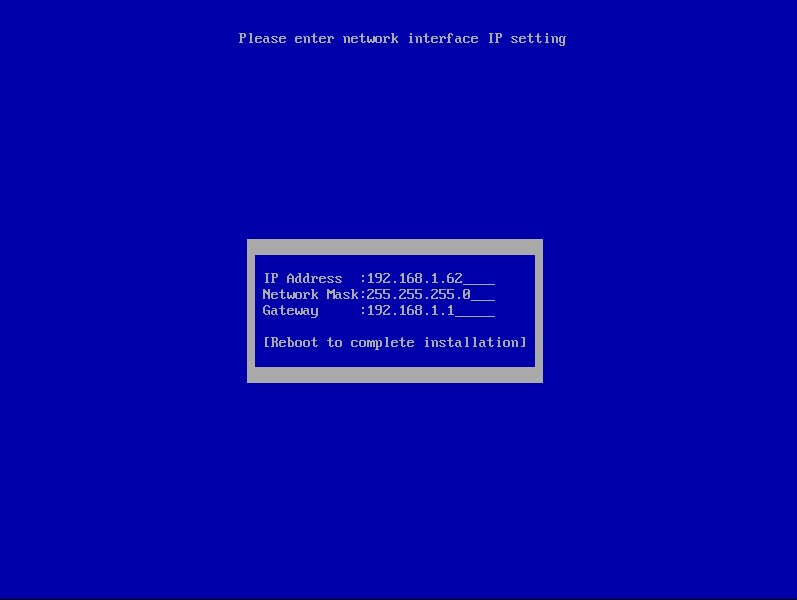
3.15 It will install the Audit vault server components and a Reboot will happen to the complete installation
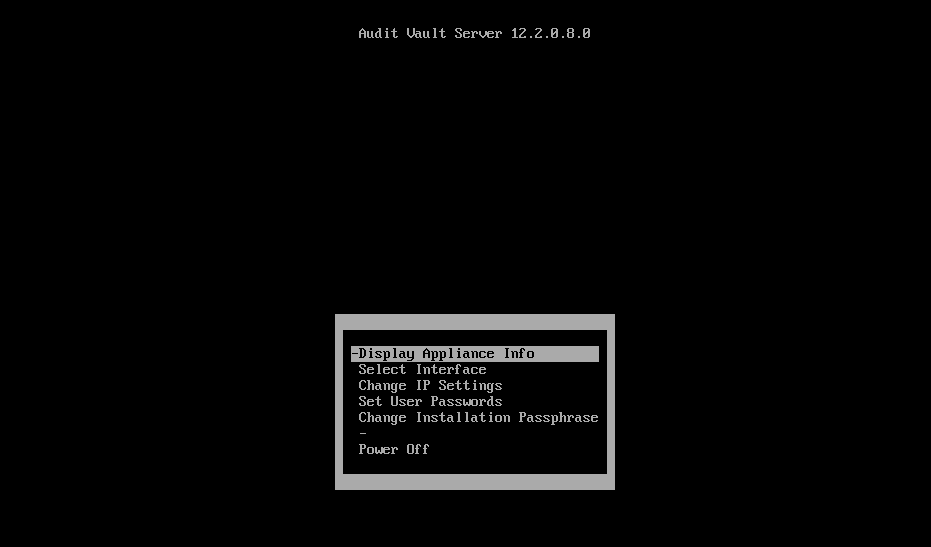
4 Post Installation
Login to Audit Vault Web Console
4.1 Open a web browser and enter following url
4.2 go to https://192.168.1.62 (In my case)
4.3 Click on “Proceed Anyway” button
4.4 Enter Installation Passphrase
4.5 Click on “Login” button
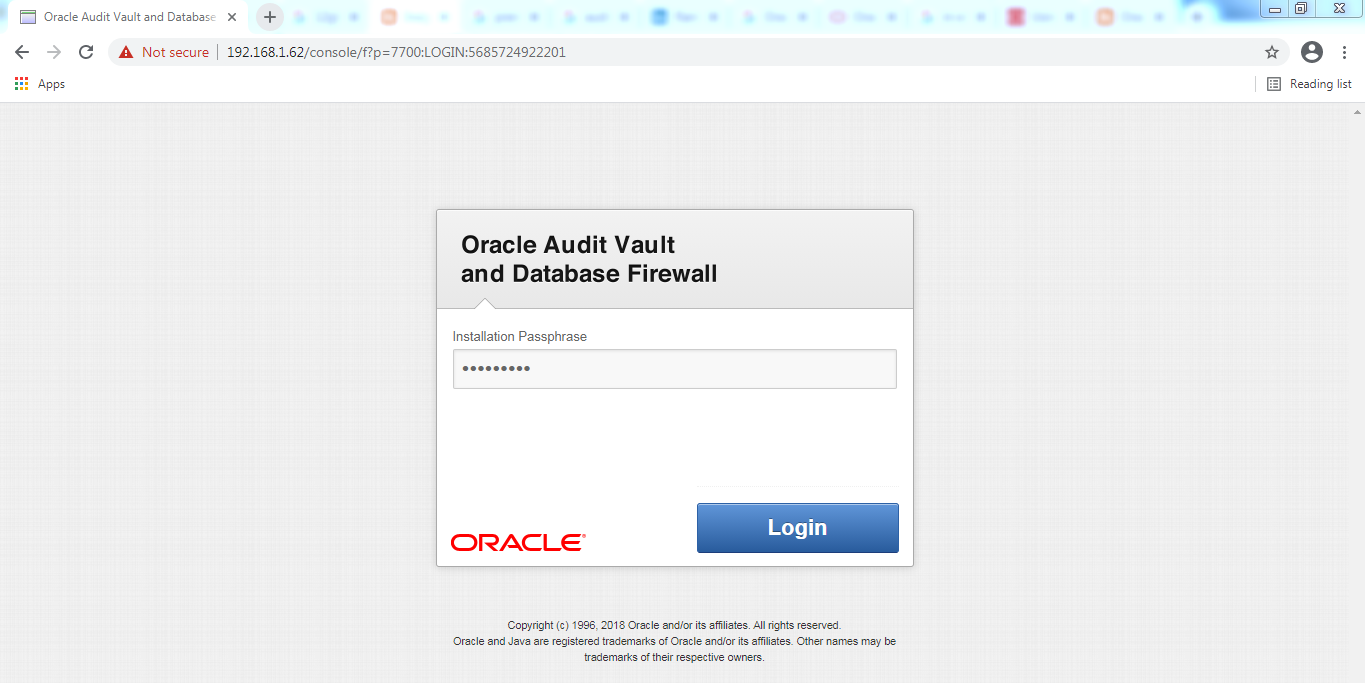
User Configuration
4.6 Enter username and password for the users to be configured
4.7 Users AVADMIN and AVAUDIT are created in Oracle database
4.8 User root and “support” are created in operating system. While connecting to the audit vault server using terminals like ssh and putty, first login as support user then switch to other users. User “oracle” is implicitly created in the operating system
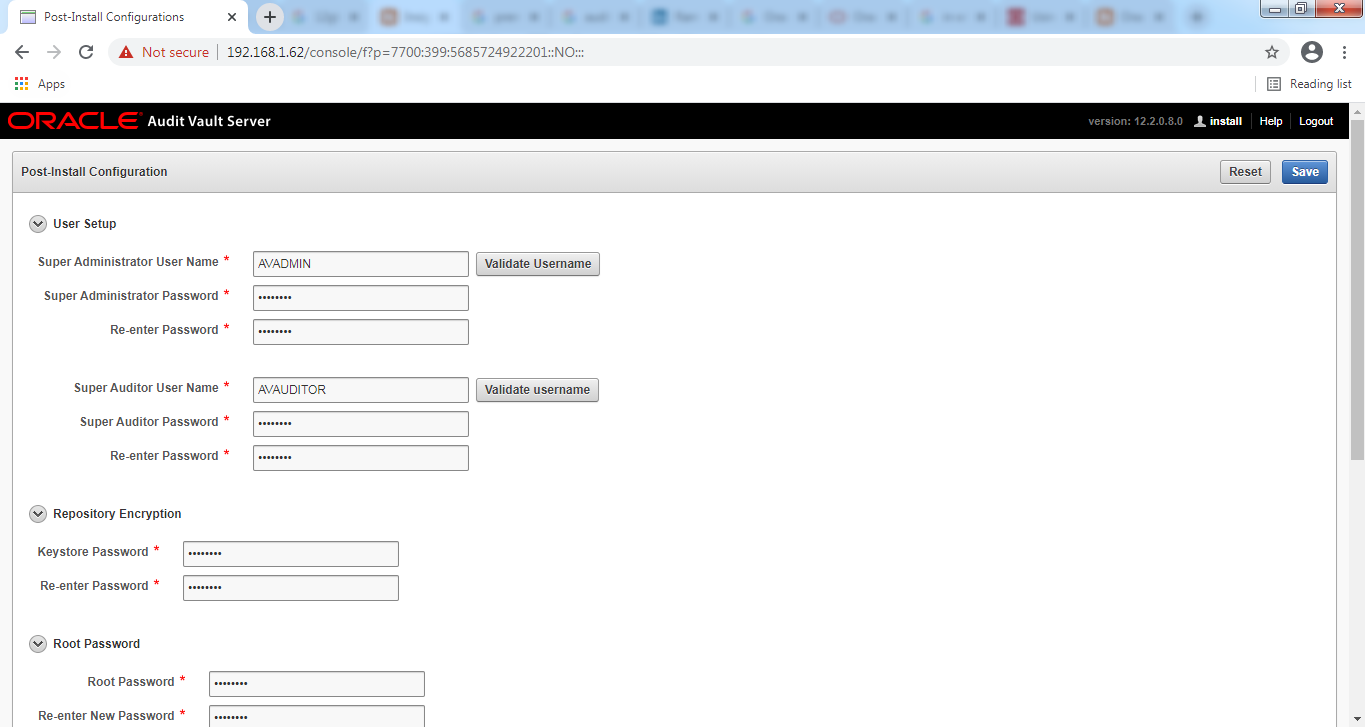
Login to Audit Vault console
4.9 After Click Save button, it will automatically redirect to Login page
4.10 Login as AVADMIN user. Provide the username and password
4.11 Click on Login button
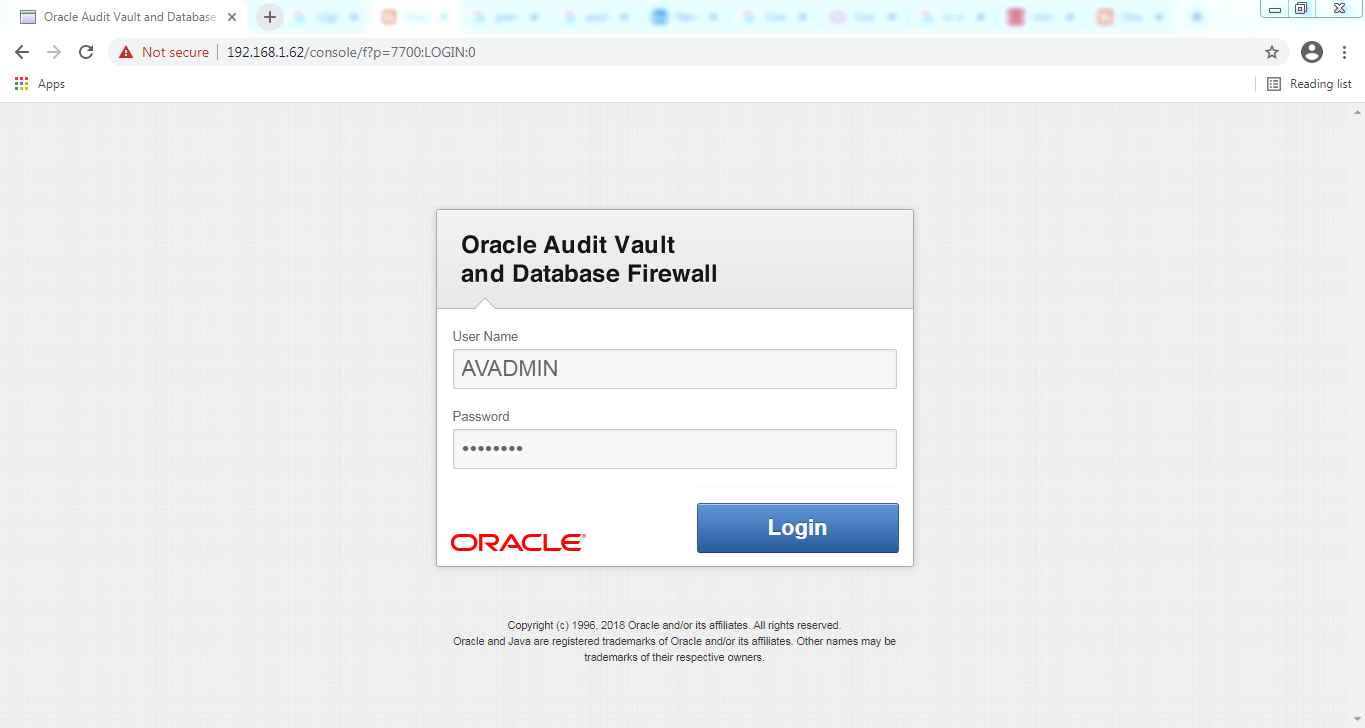
Audit Vault Home page

