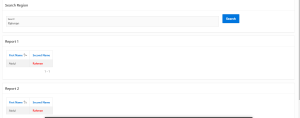Overview
This document explains how to search single search box in Multiple reports with highlights using Oracle Apex
Technologies and Tools Used
The following technologies has been used to achieve the search single search box in Multiple reports with highlights using Oracle Apex
- Oracle Apex
- SQL
Use Case
Any requirement for customized search box with highlights, we can use this following steps. By default, create text box and more than one reports .After that Based on text box value filtered in multiple reports with highlights text.
Steps with Screenshot
Steps to be followed
Step 1: Create a region in Content Body
Below Properties:
Identification
Name : Search Region
Type : Static Content
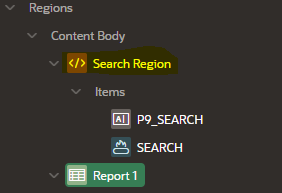
Step 2: Then, Create a Page Item in Search Region
Below Properties:
Identification
Name : P9_SEARCH
Type : text Field
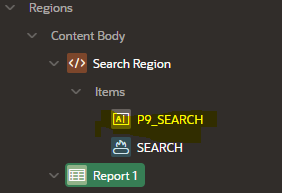
Then create a button in Search Region
![]()
Step 3: Then, create a Region For Report,
Identification
Name : Report 1
Type : Classic Report
Source
Type : SQL Query
SQL Query :
******************************************************************************
select regexp_replace(FIRST_NAME, REPLACE(NVL( :P9_SEARCH ,’%$#$^%$%’),’ ‘, ‘|’) ,'<span style=”font-weight:bold;color:#FF0000″>’||:P9_SEARCH||'</span>’,1,0,’i’) FIRST_NAME,
regexp_replace(SECOND_NAME, REPLACE(NVL( :P9_SEARCH ,’%$#$^%$%’),’ ‘, ‘|’) ,'<span style=”font-weight:bold;color:#FF0000″>’||:P9_SEARCH||'</span>’,1,0,’i’) SECOND_NAME
FROM TEST_DATA WHERE UPPER(FIRST_NAME) LIKE UPPER(‘%’||:P9_SEARCH||’%’) OR UPPER(SECOND_NAME) LIKE UPPER(‘%’||:P9_SEARCH||’%’)
***********************************************************************
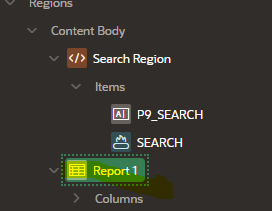
Security
Escape Special Characters : off

Step 4: Then, Create a another Region for Report 2
Below Properties:
Identification
Name : Report 2
Type : Classic Report
Source
Type : SQL Query
SQL Query :
******************************************************************************
select regexp_replace(FIRST_NAME, REPLACE(NVL( :P9_SEARCH ,’%$#$^%$%’),’ ‘, ‘|’) ,'<span style=”font-weight:bold;color:#FF0000″>’||:P9_SEARCH||'</span>’,1,0,’i’) FIRST_NAME,
regexp_replace(SECOND_NAME, REPLACE(NVL( :P9_SEARCH ,’%$#$^%$%’),’ ‘, ‘|’) ,'<span style=”font-weight:bold;color:#FF0000″>’||:P9_SEARCH||'</span>’,1,0,’i’) SECOND_NAME
FROM TEST_DATA WHERE UPPER(FIRST_NAME) LIKE UPPER(‘%’||:P9_SEARCH||’%’) OR UPPER(SECOND_NAME) LIKE UPPER(‘%’||:P9_SEARCH||’%’)
***********************************************************************
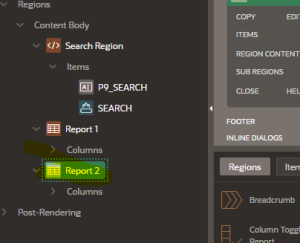
Security
Escape Special Characters : off

Step 6: Finally, Save and Run the page.
Output:
Below screen shot shows the difference in the style of the Regular Check box and Customized Check box.